Listen, Learn and Implement AI
PODCAST
0:00
/
0:00
Configure Dynamics BC with Copilot and AI capabilities
Transcript:
Welcome to the discussion. Today, we’re diving into the world of Microsoft Copilot and AI capabilities within Dynamics 365 Business Central. It’s a powerful toolset, but configuring it effectively is key.
Absolutely. Copilot isn’t just a feature; it’s integrated into the core of Business Central. Understanding how to manage its various aspects is crucial for optimal use.
Right. Many administrators might assume it’s a simple on/off switch, but the reality is far more nuanced.
Precisely. There’s a lot more to it than just enabling or disabling. Data governance, regional considerations, and granular feature control all play a significant role.
So, let’s start with the basics. What are the fundamental steps an administrator needs to take to properly configure Copilot? The article mentions allowing data movement across geographical regions. Can you elaborate on why this is necessary and how it impacts Copilot functionality?
This step is only relevant if your Business Central environment and the Azure OpenAI service it uses are located in different geographical regions. Copilot needs to transfer data between these locations to function correctly. The “Allow data movement” toggle on the Copilot & AI capabilities page controls this. If you disable it, Copilot is effectively deactivated.
So, it’s a critical first step for many users. What happens if the Azure OpenAI service becomes available in the same region as the Business Central environment?
In that case, the connection is automated, and the toggle disappears. The system automatically connects to the local Azure OpenAI service.
Once data movement is addressed, we move to activating specific Copilot features. How does that process work?
The Copilot & AI capabilities page lists all available features, categorized as either preview or generally available. Each feature has an “Activate” or “Deactivate” button. By default, features are active upon release, but administrators have the flexibility to selectively disable specific functionalities.
So, it’s a granular level of control. This allows for a tailored approach to implementing Copilot within an organization. Let’s talk about user access. How does permission management work with Copilot?
Copilot‘s access control is primarily managed through Business Central’s existing permission and permission set system. Different Copilot features require different permissions. For example, using the “Analysis Assist” feature requires the “DATA ANALYSIS – EXEC” permission set. The article provides a comprehensive table detailing the necessary permissions for each Copilot feature.
That’s helpful. So, it leverages the existing infrastructure rather than introducing a completely new permission system.
Exactly. This ensures consistency and avoids adding unnecessary complexity. For third-party Copilot capabilities, you’ll need to refer to the specific publisher’s documentation for permission requirements.
The article also outlines the requirements for administrators configuring Copilot. What are the necessary permissions or licenses?
You need SUPER permission in your Business Central user account or one of several specific licenses, such as Delegated Admin agent – Partner, Internal Admin, or Dynamics 365 Administrator. Business Central currently lacks granular, object-level permissions for Copilot configuration, meaning that only specific administrators can configure it.
After the initial configuration, what are the next steps for administrators?
The article points to further setup steps for the Sales Order Agent and provides links to additional resources for learning more about each Copilot feature, including how to use them effectively. There are also links to troubleshooting guides and FAQs.
The article mentions that starting with update 25.0, data movement is enabled by default. What does this mean for new implementations?
It simplifies the initial setup. Copilot is ready to use out-of-the-box unless the administrator chooses to deactivate specific features. This streamlined approach reduces the initial configuration burden.
Let’s briefly touch on some of the key Copilot features mentioned. What are some of the highlights?
We have features like Analysis Assist for data analysis, Bank Reconciliation Assist, Chat for quick assistance, mapping e-documents to purchase orders, Marketing Text Suggestions, Sales Line Suggestions, and the Sales Order Agent. Each offers unique capabilities to streamline various business processes.
The article emphasizes the importance of consulting feature-specific documentation. Why is this so crucial?
Each Copilot feature has its own nuances and requirements. The documentation provides detailed instructions, best practices, and troubleshooting tips specific to each feature, ensuring optimal implementation and usage.
Are there any limitations to Copilot‘s current capabilities that administrators should be aware of?
The lack of granular, object-level permissions for Copilot configuration is a key limitation. Future developments might include more refined control over who can manage specific Copilot aspects.
What is the overall impact of effectively configuring Copilot on Business Central?
Proper configuration unlocks the full potential of Copilot, leading to increased efficiency, improved data analysis, and streamlined workflows across various business processes. It empowers users with AI-driven assistance, ultimately boosting productivity and decision-making.
Are there any common concerns or misconceptions about Copilot that administrators should be aware of?
Some might initially perceive Copilot as a simple on/off switch, overlooking the granular control and data governance aspects. Understanding the regional data movement requirements is also crucial to avoid unexpected issues.
So, to summarize, effective Copilot configuration involves understanding data movement, activating features selectively, managing user permissions, and leveraging the available documentation. It’s a multi-faceted process that requires careful attention to detail.
Precisely. Taking the time to understand these aspects ensures a smooth implementation and maximizes the benefits of Copilot within Business Central.
That was a great discussion! Thank you for your insights.